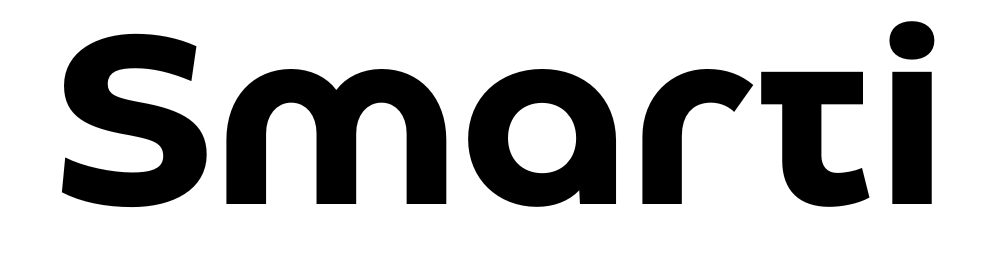This guide will help you navigate our platform, from setting up your account and managing subscriptions to utilizing features like NFC card management and vCards. Whether you’re using Smarticards for personal or business purposes, this manual is here to ensure you get the most out of our services. If you need assistance, our support team is ready to help. Let’s get started!
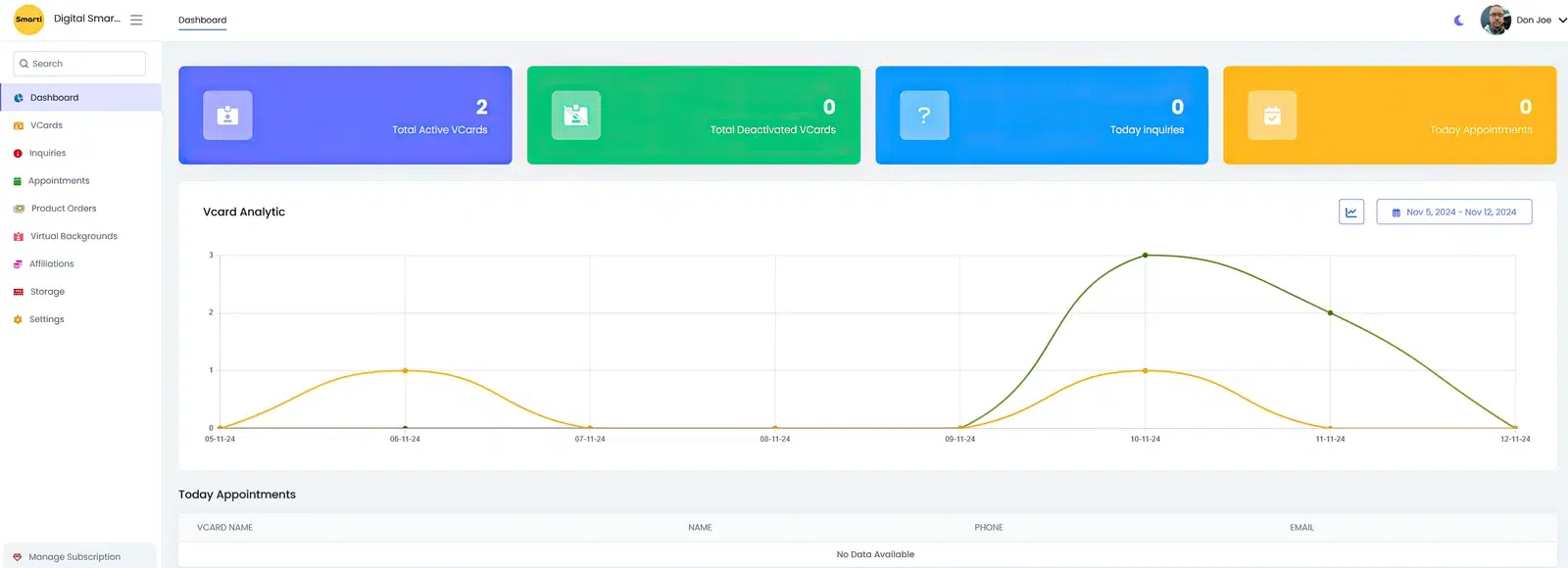
Users can view comprehensive information about their vCards in this section, including:
- Total Active vCards: The number of vCards that are currently active.
- Total Deactivated vCards: The number of vCards that have been deactivated.
- Today’s Inquiries: The total number of inquiries received today.
- Today’s Appointments: The total number of appointments scheduled for today.
- vCard Analytics: An analytics chart with date filters to view detailed statistics.
- Today’s Appointment Details: Detailed information about the appointments scheduled for today.
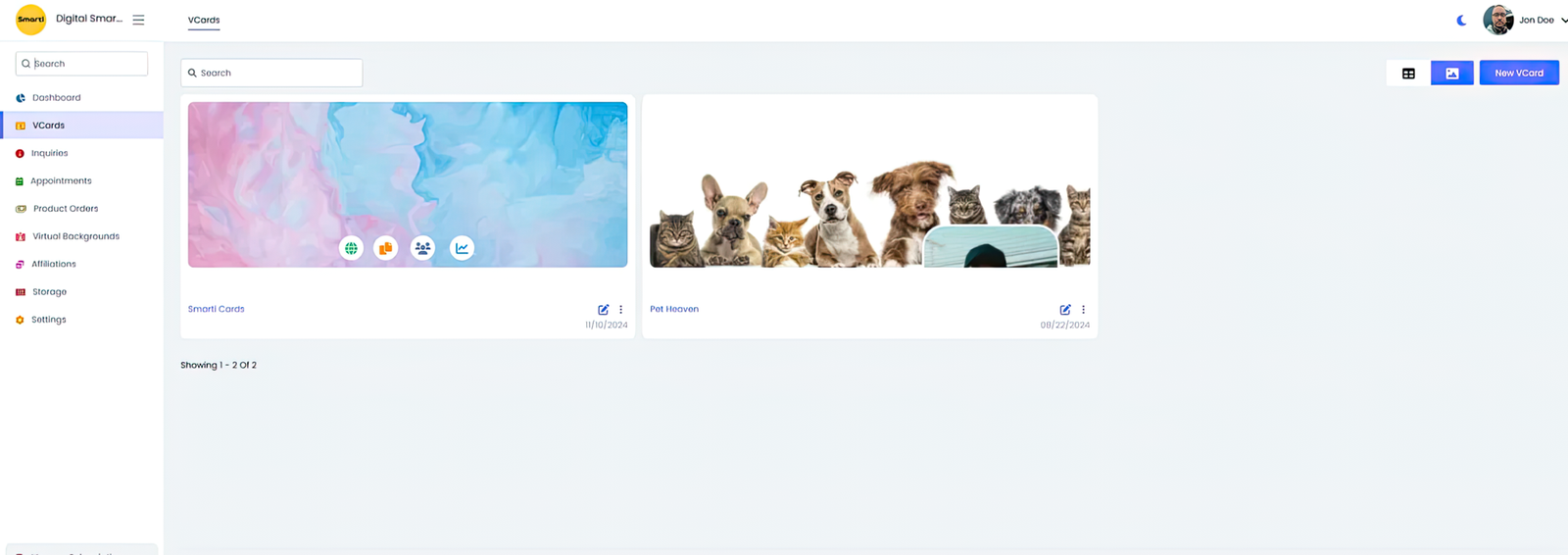
Create a comprehensive and professional vCard with the following features:
Basic Details
Input your basic information and configure additional settings such as language options, QR codes, inquiry forms, WhatsApp sharing, and add-to-contacts functionality.
VCard Templates
Choose from over 32 professionally designed templates, tailored for various roles such as Developer, Corporate CEO/CXO, Lawyer, Doctor, Chief, Teacher, Makeup Artist, and more.
Dynamic vCard
Customize your vCard with dynamic templates that allow you to modify button styles, colors, background colors, and more to align with your branding.
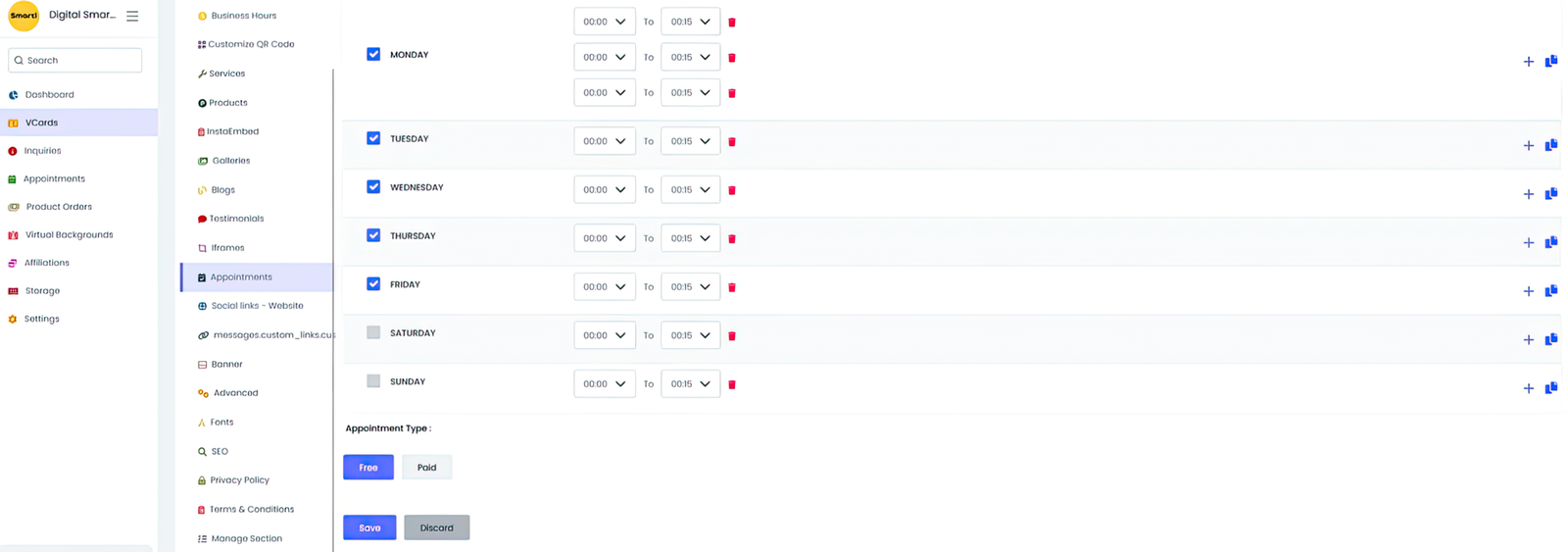
Display your business hours on the vCard by managing your opening and closing times in this section.
Make your vCard stand out by personalizing the QR code with custom colors, background, QR code style, and eye style.
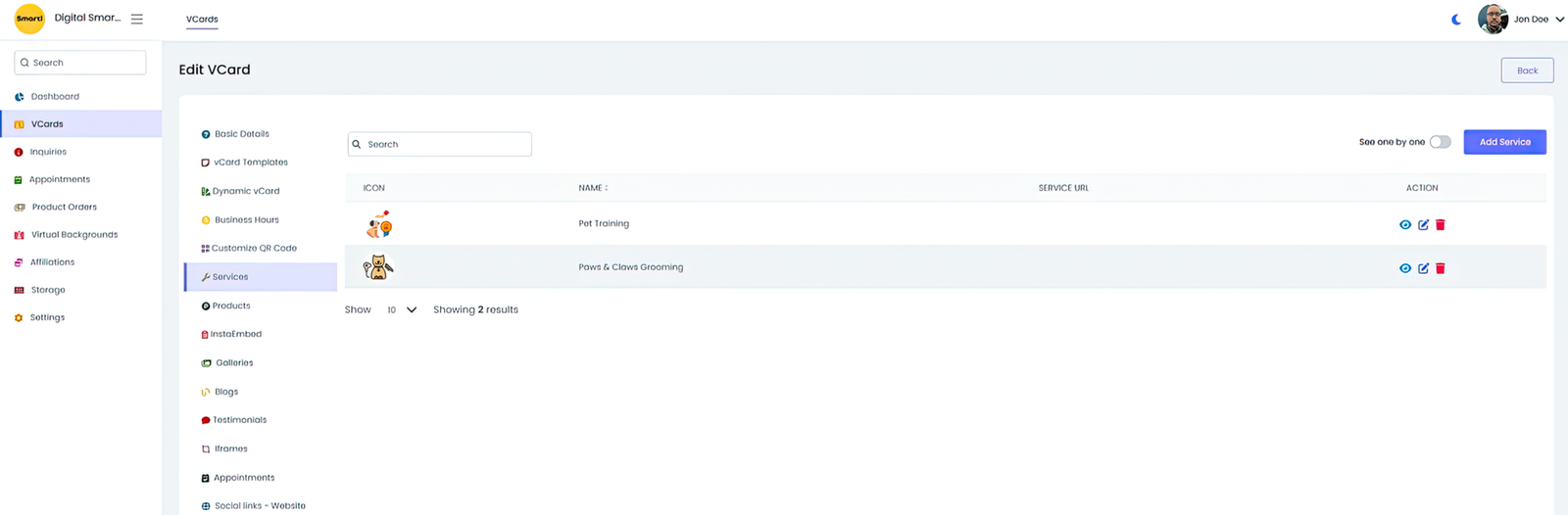
Highlight your business services on the vCard by adding them to this section for easy user access.
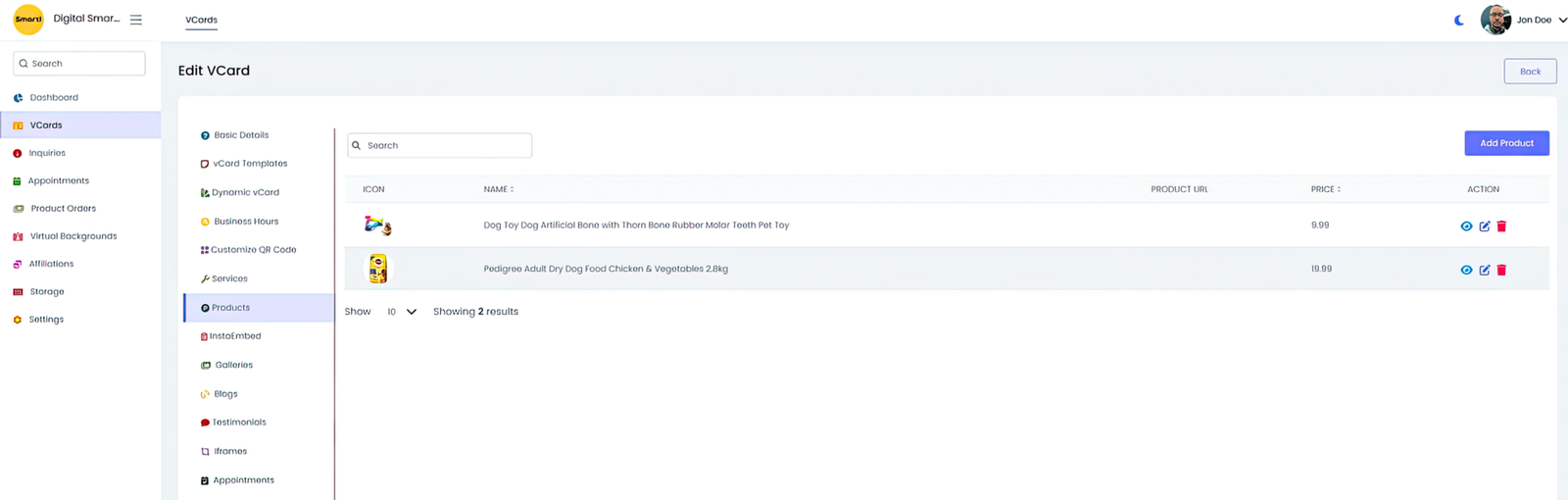
Showcase and sell your products directly from the vCard. You can set up your own payment gateway, such as Stripe or PayPal, allowing users to make purchases just like in an online store.
Enhance your vCard by embedding Instagram Reels and posts. Easily add multiple posts and Reels to your vCard.
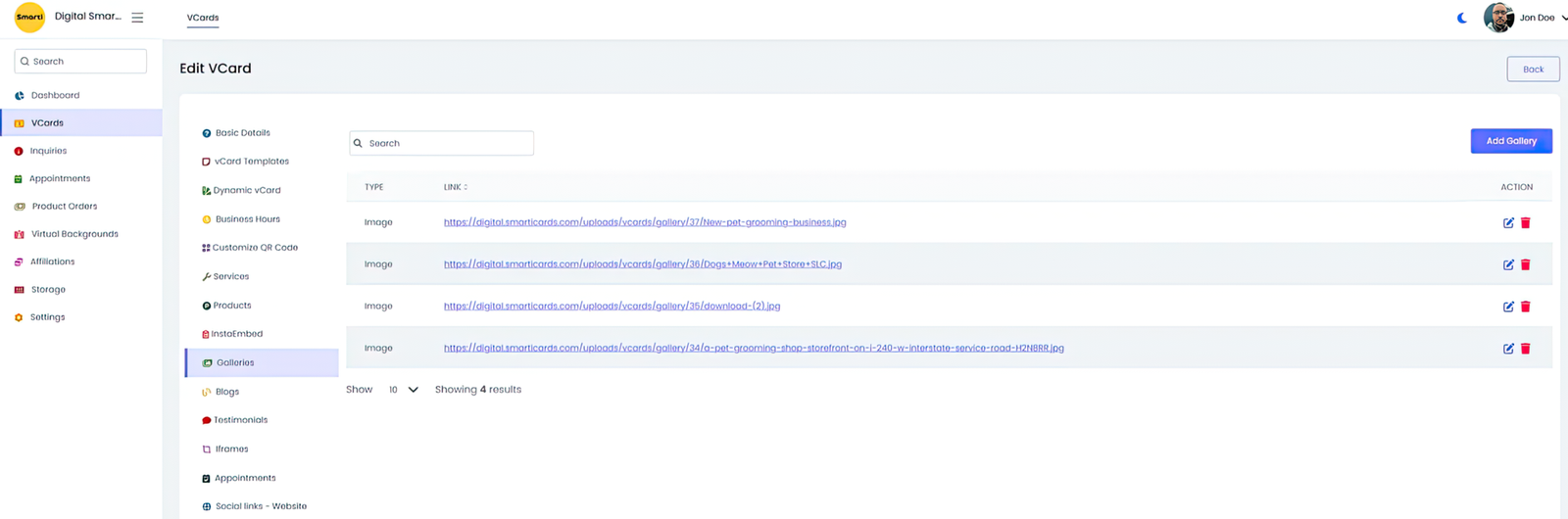
Enhance your vCard by adding multimedia, such as images, videos, audio, YouTube links, and files, to the gallery section.
This version uses "Enhance" for a smoother tone and "YouTube links" to specify the type of YouTube content being added.
Manage and showcase blogs on your vCard. Create engaging content with text and images to captivate your audience.
Add and manage testimonials to build trust and credibility for your services and products. Display multiple testimonials on your vCard to showcase customer satisfaction.
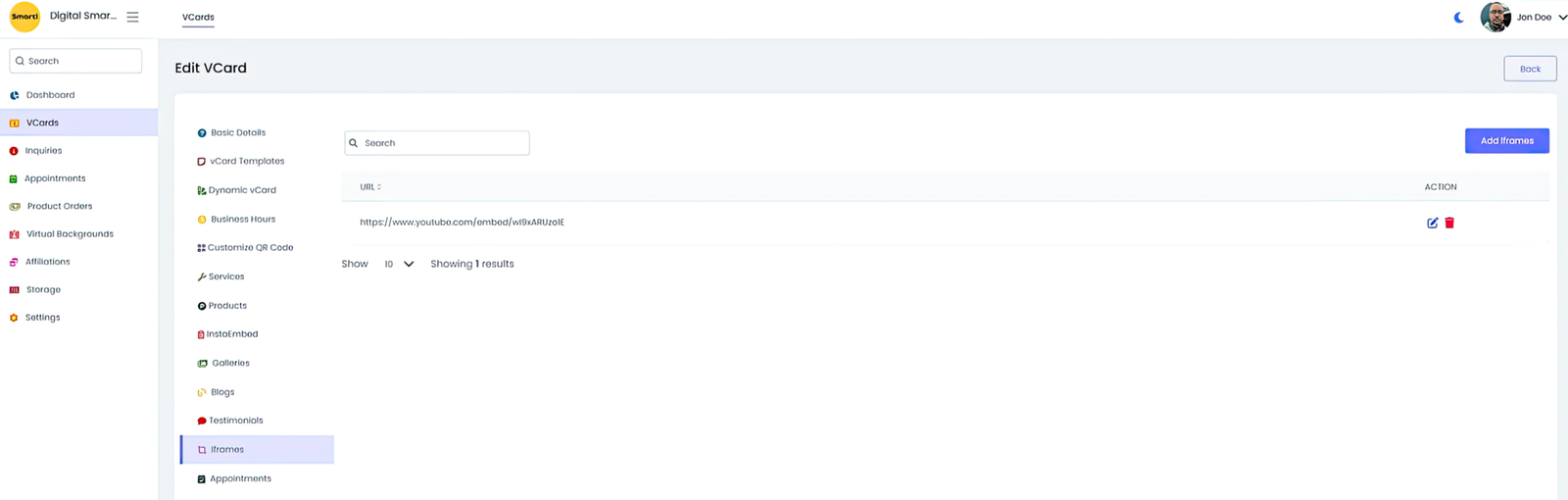
Integrate external content by loading multiple iframes. Add your website, Vimeo and YouTube videos, or other links to be displayed on the vCard.
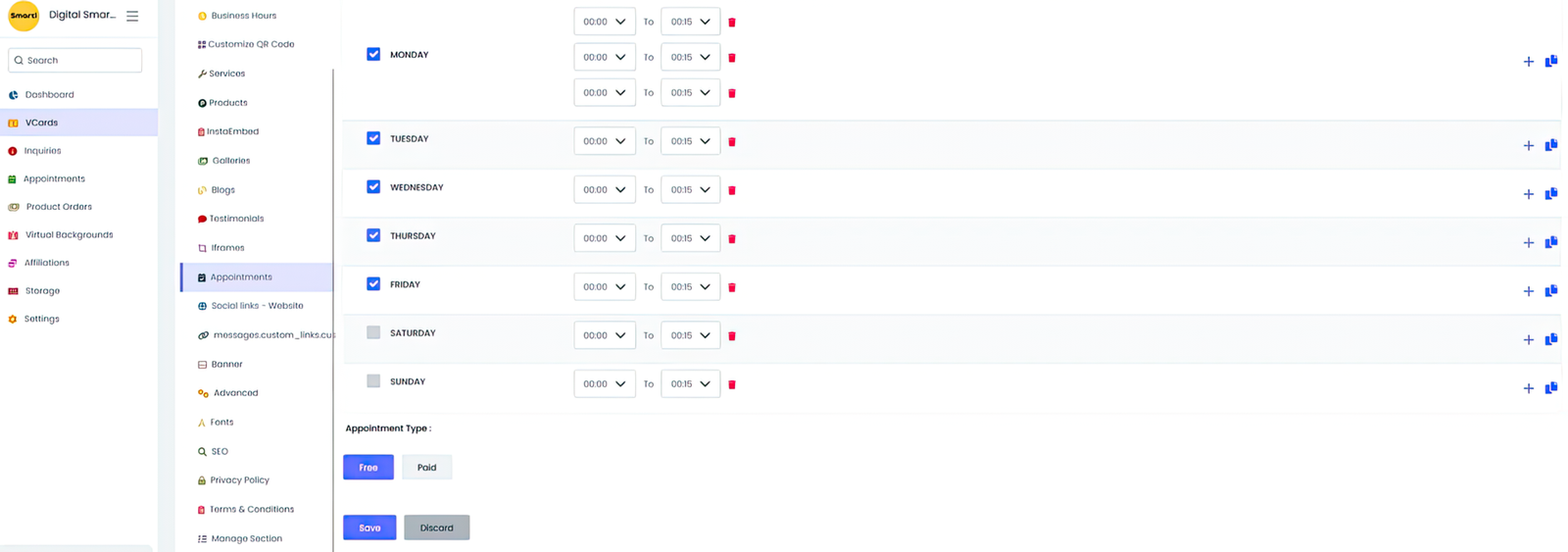
Facilitate appointment bookings directly from the vCard. Specify whether appointments are paid or free, with payment options available for paid appointments. Set your available time and schedule, just like a personal assistant, saving you a lot of labor.
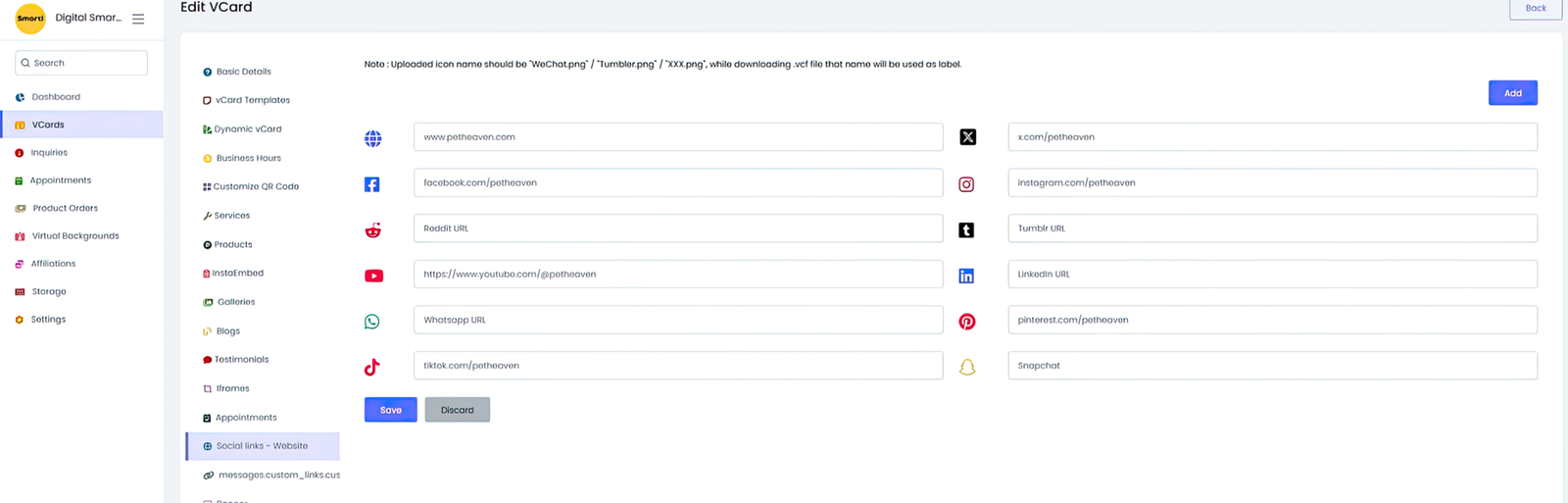
Connect users to your social media profiles by managing links to platforms such as Snapchat, Instagram, Facebook, Twitter, Tumblr, Pinterest, Reddit, and more.
Add an eye-catching banner to your vCard. This banner will be displayed when the vCard loads, showcasing the details you provide. It's great for promotions, such as coupons.
Enhance your vCard with advanced features. Set a password for access, add custom CSS and JavaScript, and hide our branding "Smarti Cards" to create a seamless user experience.
Customize the appearance of your vCard by selecting the font style and size.
Optimize your vCard for search engines by adding Google Analytics code and meta tags in this section.
You are able to include your Privacy Policy and Terms & Conditions to ensure transparency and compliance, as desired. adipisicing elit, sed do eiusmod tempor incididunt ut labore eten dolore magna aliqua. Ut enim ad minim veniam, quis exercitation ullamco laboris nisi ut aliquip ex ea com mmodo consequat.
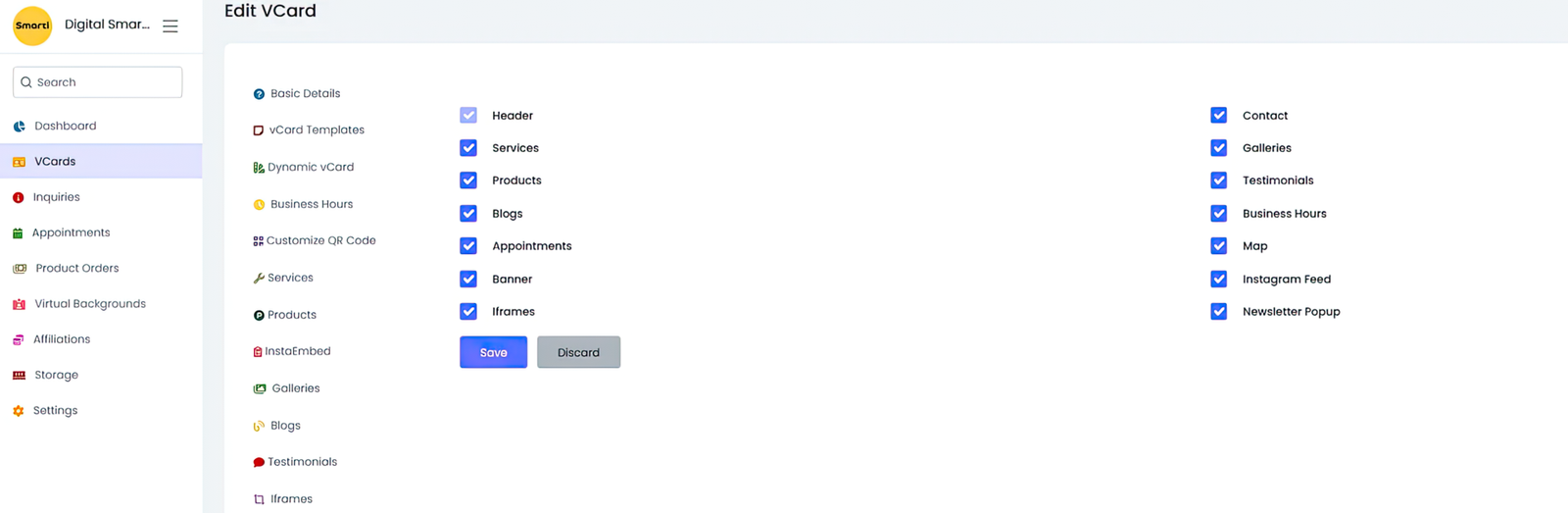
Control which sections are displayed on your vCard. Enable or disable sections such as blogs and appointments according to your needs.

Your customers can submit inquiries through the vCard preview. Inquiries received via business cards are displayed in the corresponding inquiries table.
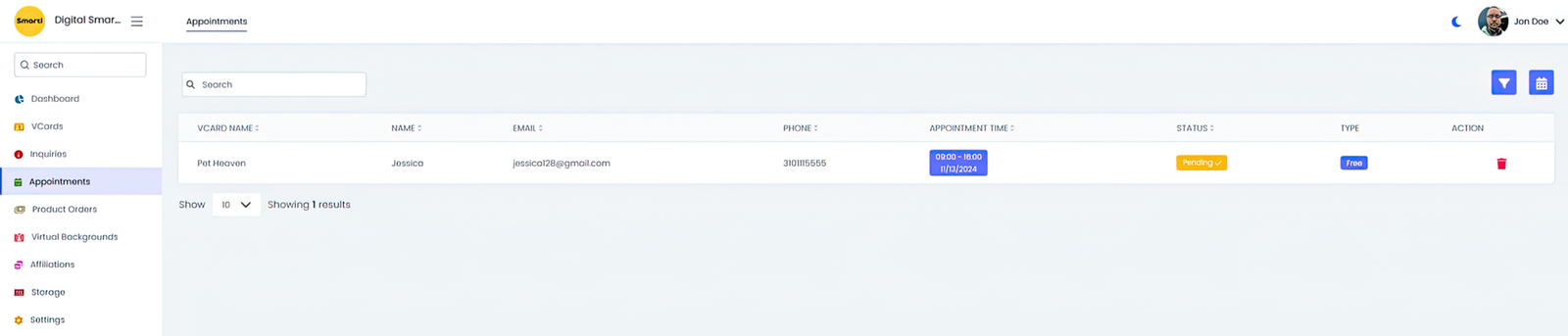
Customers can book appointments through the vCard preview. This section displays a list of appointments associated with the vCard. Appointments are managed by approving or rejecting requests and processing payment details.
Customers can place orders for products through the vCard preview. The list of product orders linked to the vCard is displayed in this section. Product orders are managed by approving or rejecting requests and processing payment details.
In the Affiliations section, users can earn affiliate rewards by sending an invitation link to others. To receive the affiliate reward, the invited user must register and purchase a plan. You will earn 15% of the referral amount.
You can manage their storage with a detailed overview of both used and unused space. The platform provides a breakdown of storage usage, including:
- vCards: Storage utilized by products, services, testimonials, social icons, blogs, galleries, and profile and cover images.
- Settings: Storage used for avatars.
- The storage limit is based on your subscription plan.
The Settings section provides users with the ability to customize various preferences to suit their needs. Users can select their preferred currency for transactions and display, choose their desired time format, and set the duration for the subscription model in seconds. Additionally, users can configure Progressive Web App (PWA) settings to optimize their experience. These options are designed to enhance user control and ensure a more personalized and efficient interaction with the platform.

Configure the payment settings for your account using the following options: Stripe and PayPal. Additionally, you can add a manual payment guide.

By default, you are registered with a free account. You can review your current subscription, upgrade, and purchase new subscriptions here as needed. Additionally, users can view details related to their subscriptions, including limits on vCards, storage, and access to other features.